bluetoothctl を使えばイイっぽい。root権限が必要っぽい?
コマンド自体はbluezパッケージに入っています。特にインストール指定した記憶は無いので、X Windowとか入れてやれば入ってくるもの、かも。ところでこのパッケージ名、なんかトイレに置くだけのアレを連想するのはあたしだけですかね…?(ヤメロ)
$ yum info bluez
インストール済みパッケージ
名前 : bluez
アーキテクチャー : x86_64
バージョン : 5.23
リリース : 4.el7
容量 : 3.7 M
リポジトリー : installed
提供元リポジトリー : base
要約 : Bluetooth utilities
URL : http://www.bluez.org/
ライセンス : GPLv2+
説明 : Utilities for use in Bluetooth applications:
: - hcitool
: - hciattach
: - hciconfig
: - bluetoothd
: - l2ping
: - rfcomm
: - sdptool
: - bccmd
: - bluetoothctl
: - btmon
: - hcidump
: - l2test
: - rctest
: - start scripts (Red Hat)
: - pcmcia configuration files
:
: The BLUETOOTH trademarks are owned by Bluetooth SIG, Inc.,
: U.S.A.
例えば
MCO TK-BT01
キーボードを接続すると以下のような感じ。MACアドレスは各々XXとYYの羅列にマスク、hostnameはログインしている機体のホスト名が出ますが、一応マスクで。
$ sudo bluetoothctl [NEW] Controller XX:XX:XX:XX:XX:XX hostname-0 [default] [NEW] Device YY:YY:YY:YY:YY:YY MCO TK-BT01 [bluetooth]# [bluetooth]# devices Device YY:YY:YY:YY:YY:YY MCO TK-BT01 [bluetooth]# connect YY:YY:YY:YY:YY:YY (ここでBluetooth機器側も接続待機にしませぅ) Attempting to connect to YY:YY:YY:YY:YY:YY [CHG] Device YY:YY:YY:YY:YY:YY Connected: yes Connection successful [bluetooth]#
connect <MAC ADDRESS> の時点でBluetooth機器側が接続待機になっていないと、以下のような感じになります。
[bluetooth]# connect YY:YY:YY:YY:YY:YY Attempting to connect to YY:YY:YY:YY:YY:YY Failed to connect: org.bluez.Error.Failed [CHG] Device YY:YY:YY:YY:YY:YY Connected: yes [CHG] Device YY:YY:YY:YY:YY:YY Connected: no (以下yesとnoの繰り返し)
このコマンドmanがインストールされてないし --help してもろくな内容が出てこないのだけど、基本コマンド名だけで起動、対話的に操作するものっぽい。取り合えず [bluetooth]# help とやればサブコマンド一覧が出るので、それを見ながらやれば良さげ。
[bluetooth]# help Available commands: list List available controllers show [ctrl] Controller information select <ctrl> Select default controller devices List available devices paired-devices List paired devices power <on off=""> Set controller power pairable <on off=""> Set controller pairable mode discoverable <on off=""> Set controller discoverable mode agent <on off="" capability=""> Enable/disable agent with given capability default-agent Set agent as the default one scan <on off=""> Scan for devices info <dev> Device information pair <dev> Pair with device trust <dev> Trust device untrust <dev> Untrust device block <dev> Block device unblock <dev> Unblock device remove <dev> Remove device connect <dev> Connect device disconnect <dev> Disconnect device version Display version quit Quit program [bluetooth]#
無線LANの感度を上げるために部屋の天井近くに配置した機体、基本はssh操作なのだけどたまーにコンソール(X Window)ログインする必要があって、BluetoothがあるからBluetoothキーボードで操作すればいいいや…と思っていたら再起動するとBluetoothのペアリングが消える? ので面倒くさかったのですが、これならまずsshでログインしてキーボードをペアリング、その後コンソールログインすれば良さげな感じ。
と言うわけでキーボード的にはミヨシのTK-BT01がおススメです。テンキーの無いコンパクトキーボードながら、トラックボールとホイールまで付いており、PC、Mac、Android、iOSのフルサポートという逸品。前機種にあたる専用ワイヤレスアダプタのときは不可能だった、トラックボールの取り外し掃除も簡単になりました…っ(これは嬉しい)